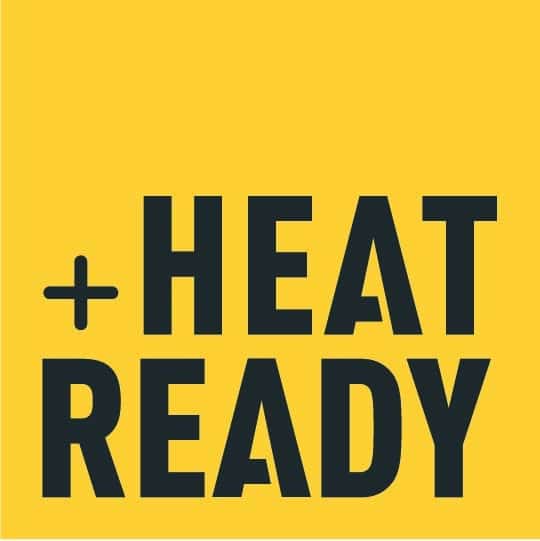Support
Here we have gathered the most frequently asked questions about our product and the functions. If you cannot find the answer you are looking for, you are of course always welcome to contact us.
The optional Motion Control feature in the Inuheat App uses the phone’s accelerometer to know when you are in active motion vs. low/no motion conditions and adjusts the heating power to the user based on activity level. One of the key use cases it was designed for was skiing and snowboarding, where you are inactive waiting for the lift line,}}
The Boost feature was added to the Inuheat App to give the user an extra 5 minute shot of “bonus” heat when even the highest heat setting isn’t keeping you as comfortable as you would like in extreme conditions. We limit this setting to 5 minutes to make sure that you don’t get overheated and cause any potential harm to}}
You can find the smartphone app for Android and iOS in the Google Play and the App Store. System requirements:• Android: Bluetooth 4 enabled phone with Android 5.0 or later• iOS: iPhone 4s or later with iOS 7.0 or later}}
Inuheat partners with your garment manufacturer to select the best heating yarns and heating design patterns for your particular product. For conventional socks, we use soft and knittable heating yarns that can fully surround the toe area (top, bottom and sides) for “around the toes” heating comfort. Due to the nature of the yarns we use for traditional sock applications,}}
HEAT READY PRODUCTS We strongly recommend that all Heat Ready garments be cleaned at the end of the season to remove dirt and body salts before extended storage. POWERPACKS We recommend you to charge them to 80% of full and then leave them in a dry and sheltered place. You can easily follow the charge via the Inuheat app. Our}}
You can supplement formal washing at any point by doing a simple rinse in the sink to remove any salt crystals caused by sweat. You may also hand or machine wash as often as you want. Follow the garment manufacturers instruction for the product.}}
For socks, washable gloves and other garments, we recommend that you always follow the garment manufacturers’ care instructions. As a supplement to manufacturer’s recommendations, most all Inuheat products can be machine washed at 30°C gentle cycle and low spin cycle (<600 rpm). Place garments in a small wash bag. Do not use bleach or dry clean. Air dry and do}}
Yes, because when you connect the PowerPack it will recognise the information that is programmed in the RFID-tag hidden inside the connector plate of each sock. The information of left and right will automatically result in the socks being correctly paired in the smartphone app. This is especially important if you wish to individually control the heating power levels in}}
Yes. Your heated product has been tested at the factory prior to shipment and is ready to wear. Just make sure you have charged your PowerPacks prior to first use. We work hard every day to improve this heat system to give you the very best experience using it.• Make sure to always download the latest app in your smartphone.•}}
The software in the PowerPack (firmware) is updated on regular basis for increased functionality and to address any detected problems. Make sure that you use the latest firmware version. The latest version of the firmware is automatically downloaded to your phone when the Inuheat smartphone app is started and your phone is connected to the internet. To check if you}}
If you experience problems with charging, make sure you have updated your PowerPacks to the latest version of the firmware. For instruction of how to update the firmware, please go to the question in this FAQ or to the online user manual. We recommend using a 2 or 3 Ampere charger for best and fastest result when charging the PowerPacks.}}
At the end of the service life, please dispose of your devices and all product packaging in an environmentally friendly way. For the PowerPacks and charger adapter, this means using approved electronic and battery waste recycling facilities. For the packaging, please use standard paper and plastic recycling facilities. If you have questions, please contact your local authorities for proper disposal}}
When not in use, please store your PowerPacks in a cool, dry place avoiding unnecessary temperature extremes (e.g. 5-21°C or 40-70°F). To clean, simply wipe down with soap and water. The units are rated to 60 meters waterproof, so they can be cleaned by hand without risk. During periods of extended storage, we recommend that you fully charge your PowerPacks prior to}}
LED Flash pattern when CONNECTED to a smartphone STATE COLOR FLASHES ON Green • • • ON –App Connected Blue • • • LED Flash pattern when used STAND ALONE without connection to a smartphone HEAT LEVEL COLOR FLASHES 0 Green • • • 1 Purple • • • 2 Purple •• •• ••}}
The software in the PowerPack (“firmware”) is updated on a regular basis for increased functionality and performance. It is important to use the latest available firmware version from Inuheat. The latest version of the firmware is automatically downloaded to the Inuheat App when your smartphone is connected to the internet. How to update;• Open the Inuheat App in your smartphone.• Turn}}
You can access personalized app settings in two locations in the app. Some optional features are accessed by swiping the Heat Control screen up, while other customizable feature options can be found in the Settings area of the Global Menu. Link/Unlink – Press the chain icon between the left and right apparel images to enable individual left and right heating control. Press}}
The heating can be controlled either by using the button on the PowerPacks or through the smartphone app. The mobile app allows more control and personalized experiences. Set the Bluetooth function of your smartphone to ON to allow your PowerPack to communicate with your phone. 1. When your PowerPacks are turned ON, they are automatically detected by the Inuheat app}}
The PowerPack is the power source for your Inuheat compatible heated garment. The one-button design is easy to use. With the system’s unique magnetic connector design, no cables or plugs need to be attached. Control your PowerPack either using the button on the PowerPack or with the Inuheat smartphone app. CONTROL USING THE BUTTON• To turn ON the PowerPack – press}}
Your garment has been designed to use one of Inuheat’s various types of magnetic connectors to attach the PowerPack to your heated garment. CONNECTOR CLIPIf your garment has the “Clip” style connector like shown here, push the PowerPack onto the connector until you hear a “click” that confirms the PowerPack is properly attached. It should not move relative to the}}
Please fully charge your PowerPack set before first use to help properly calibrate your system. This will ensure the most accurate summary of Battery Charge and Remaining Heating Time in your Inuheat Mobile App. Connect any USB wall charger or portable power brick to the Inuheat Charger Adapter with the included USB-A to USB-C cable (or a USB-C to USB-C}}
Inuheat PowerPacks feature very sophisticated electronics and include a “fuel gauge” that keeps track of how much electrical charge is in each PowerPack. As energy is released to heat your garment, the fuel gauge monitors the energy flow and can very accurately tell you how much remaining time you will have heating power at any given heat setting. This feature}}
Didn´t find the answer you where looking for?
If you can not find want you want in our User Manual or FAQ please feel free to reach out via e-mail and we will answer you as fast as we can.
Contact support