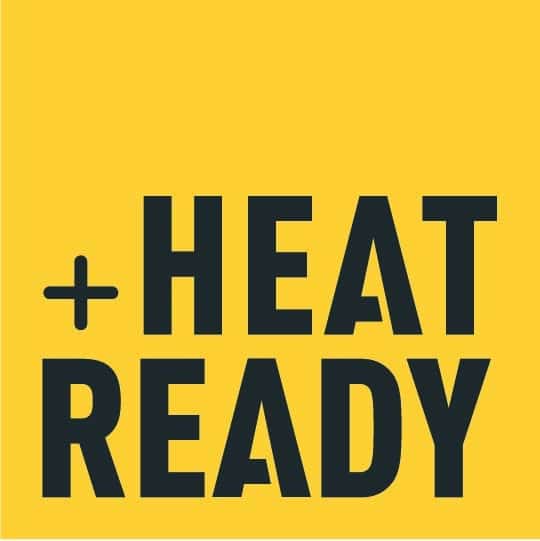Support
Here we have gathered the most frequently asked questions about our product and the functions. If you cannot find the answer you are looking for, you are of course always welcome to contact us.
How can we help?
At the end of the service life, please dispose of your devices and all product packaging in an environmentally friendly way. For the PowerPacks and charger adapter, this means using approved electronic and battery waste recycling facilities. For the packaging, please use standard paper and plastic recycling facilities. If you have questions, please contact your local authorities for proper disposal}}
When not in use, please store your PowerPacks in a cool, dry place avoiding unnecessary temperature extremes (e.g. 5-21°C or 40-70°F). To clean, simply wipe down with soap and water. The units are rated to 60 meters waterproof, so they can be cleaned by hand without risk. During periods of extended storage, we recommend that you fully charge your PowerPacks prior to}}
LED Flash pattern when CONNECTED to a smartphone STATE COLOR FLASHES ON Green • • • ON –App Connected Blue • • • LED Flash pattern when used STAND ALONE without connection to a smartphone HEAT LEVEL COLOR FLASHES 0 Green • • • 1 Purple • • • 2 Purple •• •• ••}}
The software in the PowerPack (“firmware”) is updated on a regular basis for increased functionality and performance. It is important to use the latest available firmware version from Inuheat. The latest version of the firmware is automatically downloaded to the Inuheat App when your smartphone is connected to the internet. How to update;• Open the Inuheat App in your smartphone.• Turn}}
You can access personalized app settings in two locations in the app. Some optional features are accessed by swiping the Heat Control screen up, while other customizable feature options can be found in the Settings area of the Global Menu. Link/Unlink – Press the chain icon between the left and right apparel images to enable individual left and right heating control. Press}}
The heating can be controlled either by using the button on the PowerPacks or through the smartphone app. The mobile app allows more control and personalized experiences. Set the Bluetooth function of your smartphone to ON to allow your PowerPack to communicate with your phone. 1. When your PowerPacks are turned ON, they are automatically detected by the Inuheat app}}
The PowerPack is the power source for your Inuheat compatible heated garment. The one-button design is easy to use. With the system’s unique magnetic connector design, no cables or plugs need to be attached. Control your PowerPack either using the button on the PowerPack or with the Inuheat smartphone app. CONTROL USING THE BUTTON• To turn ON the PowerPack – press}}
Your garment has been designed to use one of Inuheat’s various types of magnetic connectors to attach the PowerPack to your heated garment. CONNECTOR CLIPIf your garment has the “Clip” style connector like shown here, push the PowerPack onto the connector until you hear a “click” that confirms the PowerPack is properly attached. It should not move relative to the}}
Please fully charge your PowerPack set before first use to help properly calibrate your system. This will ensure the most accurate summary of Battery Charge and Remaining Heating Time in your Inuheat Mobile App. Connect any USB wall charger or portable power brick to the Inuheat Charger Adapter with the included USB-A to USB-C cable (or a USB-C to USB-C}}
Didn´t find the answer you where looking for?
If you can not find want you want in our User Manual or FAQ please feel free to reach out via e-mail and we will answer you as fast as we can.
Contact support